WordPress§
Note
For a more specific walkthrough that includes SSL setup and NGINX as a proxy, see our blog post.
To run the WordPress content management system using Unit:
Install Unit with a PHP 7.3+ language module.
Install and configure WordPress’s prerequisites.
Install WordPress’s core files. Here, we install it at /path/to/app/; use a real path in your configuration.
Update the wp-config.php file with your database settings and other customizations.
Run the following command (as root) so Unit can access the application directory:
# chown -R unit:unit /path/to/app/
Note
The unit:unit user-group pair is available only with official packages, Docker images, and some third-party repos. Otherwise, account names may differ; run the ps aux | grep unitd command to be sure.
For further details, including permissions, see the security checklist.
Next, prepare the WordPress configuration for Unit (use real values for share and root):
{ "listeners": { "*:80": { "pass": "routes" } }, "routes": [ { "match": { "uri": [ "*.php", "*.php/*", "/wp-admin/" ] }, "action": { "pass": "applications/wordpress/direct" } }, { "action": { "share": "/path/to/app$uri", "fallback": { "pass": "applications/wordpress/index" } } } ], "applications": { "wordpress": { "type": "php", "targets": { "direct": { "root": "/path/to/app/" }, "index": { "root": "/path/to/app/", "script": "index.php" } } } } }
Note
The difference between the pass targets is their usage of the script setting:
- The direct target runs the .php script from the URI or defaults to index.php if the URI omits it.
- The index target specifies the script that Unit runs for any URIs the target receives.
Upload the updated configuration. Assuming the JSON above was added to
config.json. Run the following command as root:# curl -X PUT --data-binary @config.json --unix-socket \ /path/to/control.unit.sock http://localhost/config/
Note
The control socket path may vary; run unitd -h or see Startup and Shutdown for details.
After a successful update, browse to http://localhost and set up your WordPress installation:
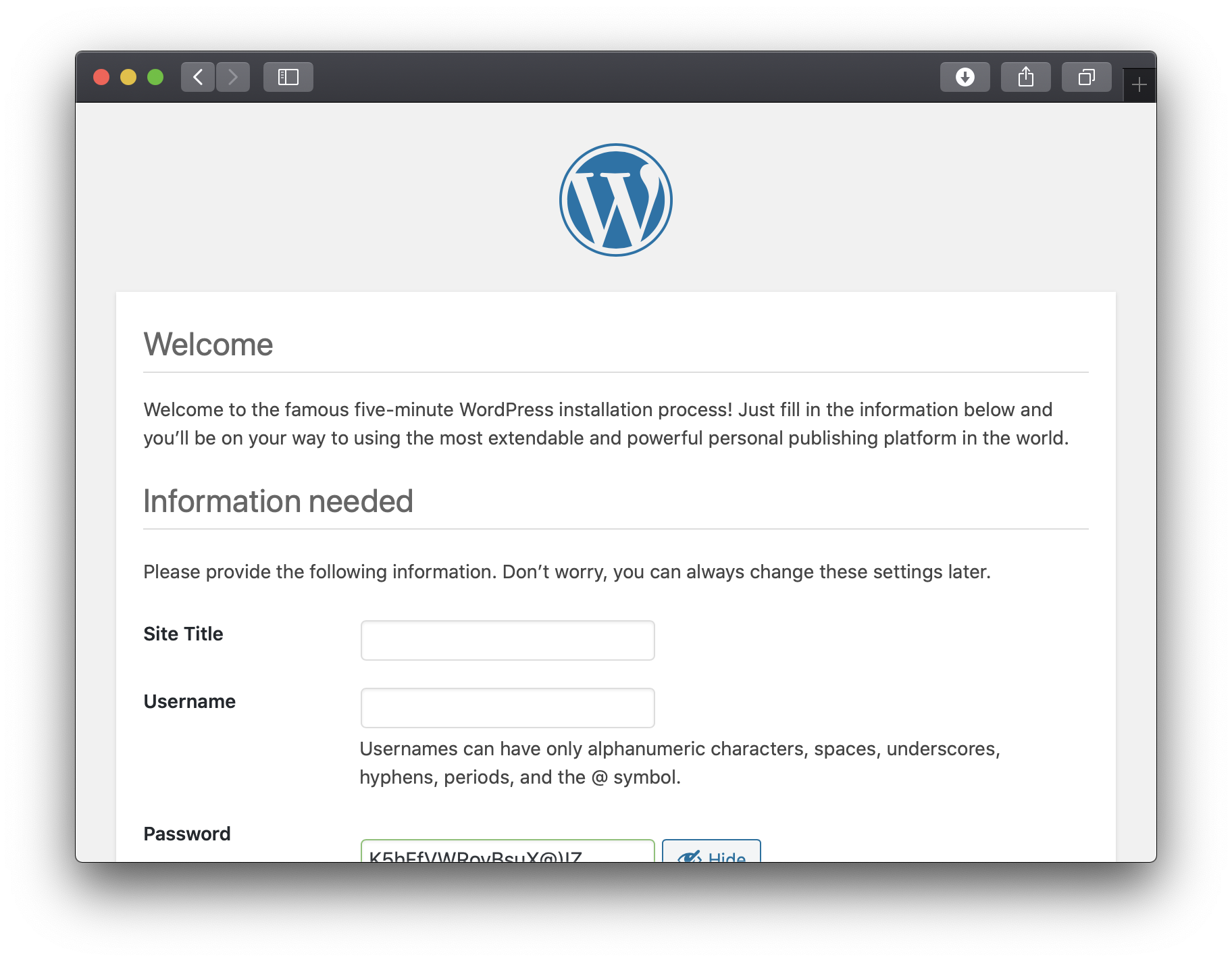
Note
The resulting URI scheme will affect your WordPress configuration; updates may require extra steps.