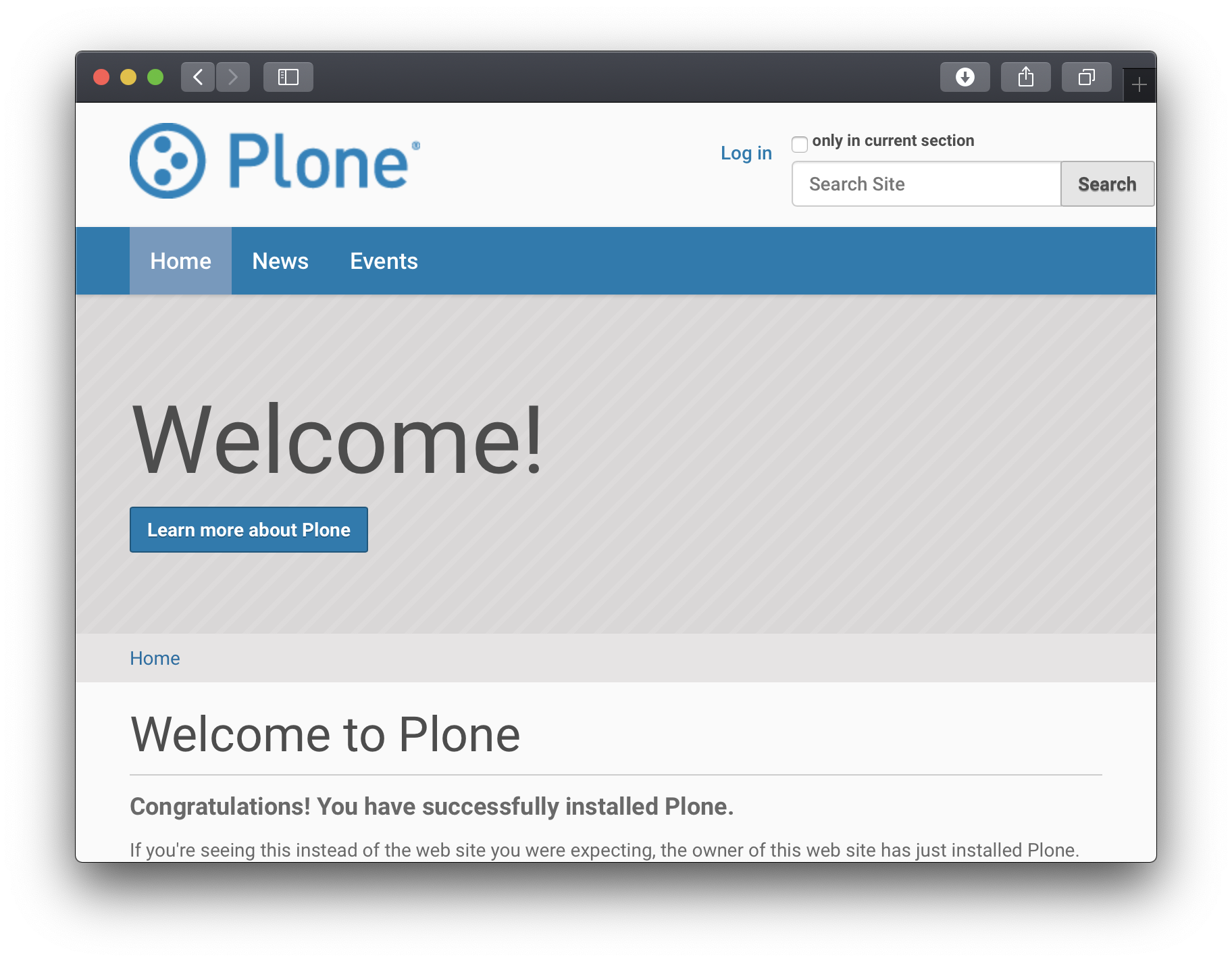Plone§
To run the Plone content management system using Unit:
Install Unit with a Python 3.6+ language module.
Install and configure Plone’s prerequisites.
Install Plone’s core files. Here, we install it at /path/to/app/; use a real path in your configuration:
$ mkdir /tmp/plone && cd /tmp/plone/
$ wget https://launchpad.net/plone/A.B/A.B.C/+download/Plone-A.B.C-UnifiedInstaller-1.0.tgz
$ tar xzvf Plone-A.B.C-UnifiedInstaller-1.0.tgz \ --strip-components=1
$ ./install.sh --target=/path/to/app/ \ --with-python=/full/path/to/python \ standalone
Note
Plone’s Zope instance and virtual environment are created in the zinstance/ subdirectory; later, the resulting path is used to configure Unit, so take care to note it in your setup. Also, make sure the Python version specified with
--with-pythonmatches the module version from Step 1.To run Plone on Unit, add a new configuration file named /path/to/app/zinstance/wsgi.cfg:
[buildout] extends = buildout.cfg parts += wsgi.py [wsgi.py] recipe = plone.recipe.zope2instance user = admin:admin eggs = ${instance:eggs} scripts = initialization = from Zope2.Startup.run import make_wsgi_app wsgiapp = make_wsgi_app({}, '${buildout:parts-directory}/instance/etc/zope.conf') def application(*args, **kwargs):return wsgiapp(*args, **kwargs)
It creates a new Zope instance. The part’s name must end with .py for the resulting instance script to be recognized as a Python module; the initialization option defines a WSGI entry point using zope.conf from the instance part in buildout.cfg.
Rerun Buildout, feeding it the new configuration file:
$ cd /path/to/app/zinstance/
$ bin/buildout -c wsgi.cfg ... Installing wsgi.py. Generated script '/path/to/app/zinstance/bin/wsgi.py'.
Thus created, the instance script can be used with Unit.
Run the following command (as root) so Unit can access the application directory:
# chown -R unit:unit /path/to/app/
Note
The unit:unit user-group pair is available only with official packages, Docker images, and some third-party repos. Otherwise, account names may differ; run the ps aux | grep unitd command to be sure.
For further details, including permissions, see the security checklist.
Next, prepare the Plone configuration for Unit (use real values for path and home):
{ "listeners": { "*:80": { "pass": "applications/plone" } }, "applications": { "plone": { "type": "python 3.Y", "path": "/path/to/app/zinstance/", "home": "/path/to/app/zinstance/", "module": "bin.wsgi" } } }
Upload the updated configuration. Assuming the JSON above was added to
config.json. Run the following command as root:# curl -X PUT --data-binary @config.json --unix-socket \ /path/to/control.unit.sock http://localhost/config/
Note
The control socket path may vary; run unitd -h or see Startup and Shutdown for details.
After a successful update, your Plone instance should be available on the listener’s IP address and port: