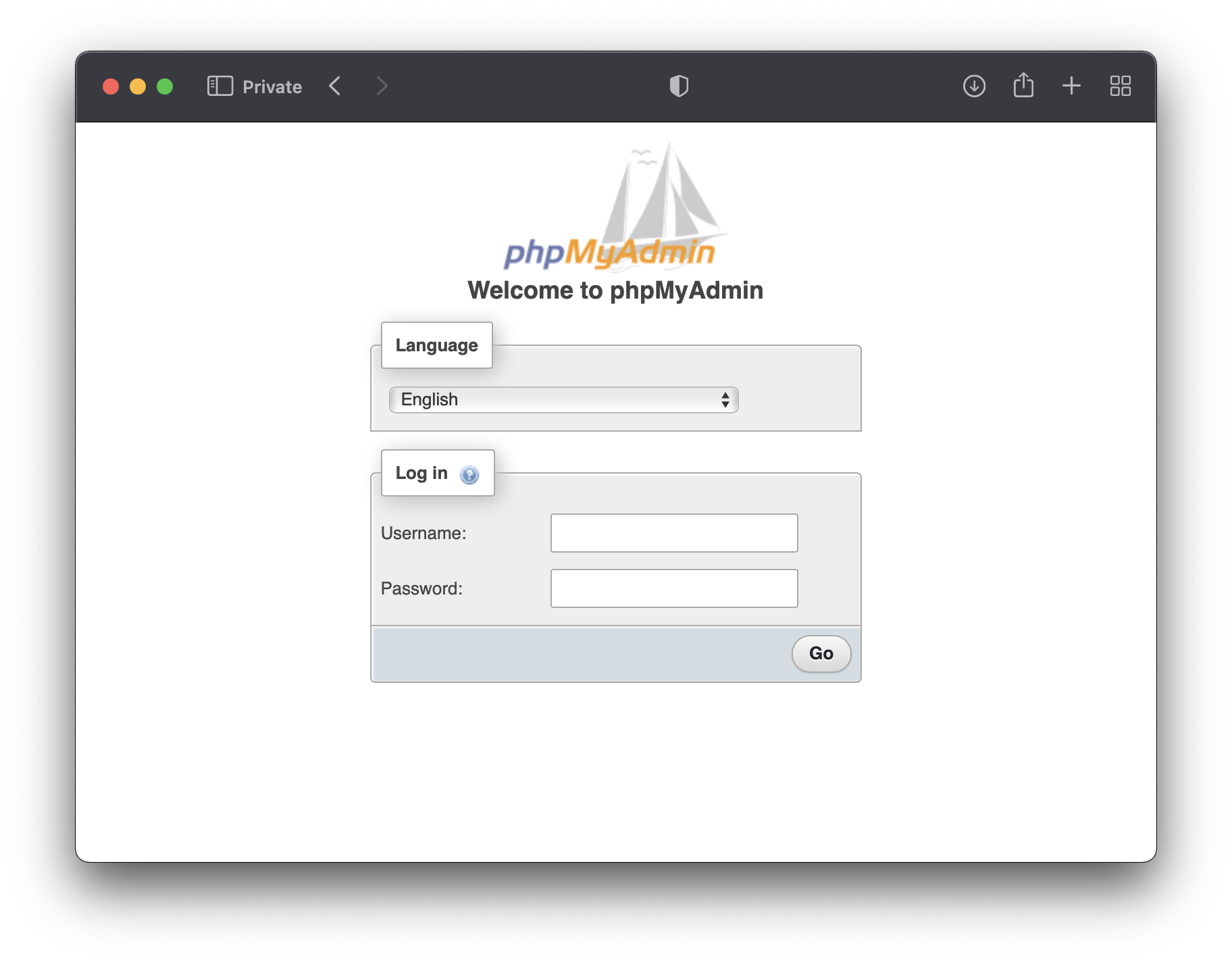phpMyAdmin§
To run the phpMyAdmin web tool using Unit:
Install Unit with a PHP language module.
Install and configure phpMyAdmin’s prerequisites.
Install phpMyAdmin’s core files. Here, we install it at /path/to/app/; use a real path in your configuration.
Note
Make sure to create the config.inc.php file manually or using the setup script.
Run the following command (as root) so Unit can access the application directory:
# chown -R unit:unit /path/to/app/
Note
The unit:unit user-group pair is available only with official packages, Docker images, and some third-party repos. Otherwise, account names may differ; run the ps aux | grep unitd command to be sure.
For further details, including permissions, see the security checklist.
Next, prepare the phpMyAdmin configuration for Unit (use real values for share and root):
{ "listeners": { "*:80": { "pass": "routes" } }, "routes": [ { "match": { "uri": "~\\.(css|gif|html?|ico|jpg|js(on)?|png|svg|ttf|woff2?)$" }, "action": { "share": "/path/to/app$uri" } }, { "action": { "pass": "applications/phpmyadmin" } } ], "applications": { "phpmyadmin": { "type": "php", "root": "/path/to/app/" } } }
Upload the updated configuration. Assuming the JSON above was added to
config.json. Run the following command as root:# curl -X PUT --data-binary @config.json --unix-socket \ /path/to/control.unit.sock http://localhost/config/
Note
The control socket path may vary; run unitd -h or see Startup and Shutdown for details.
After a successful update, phpMyAdmin should be available on the listener’s IP address and port: