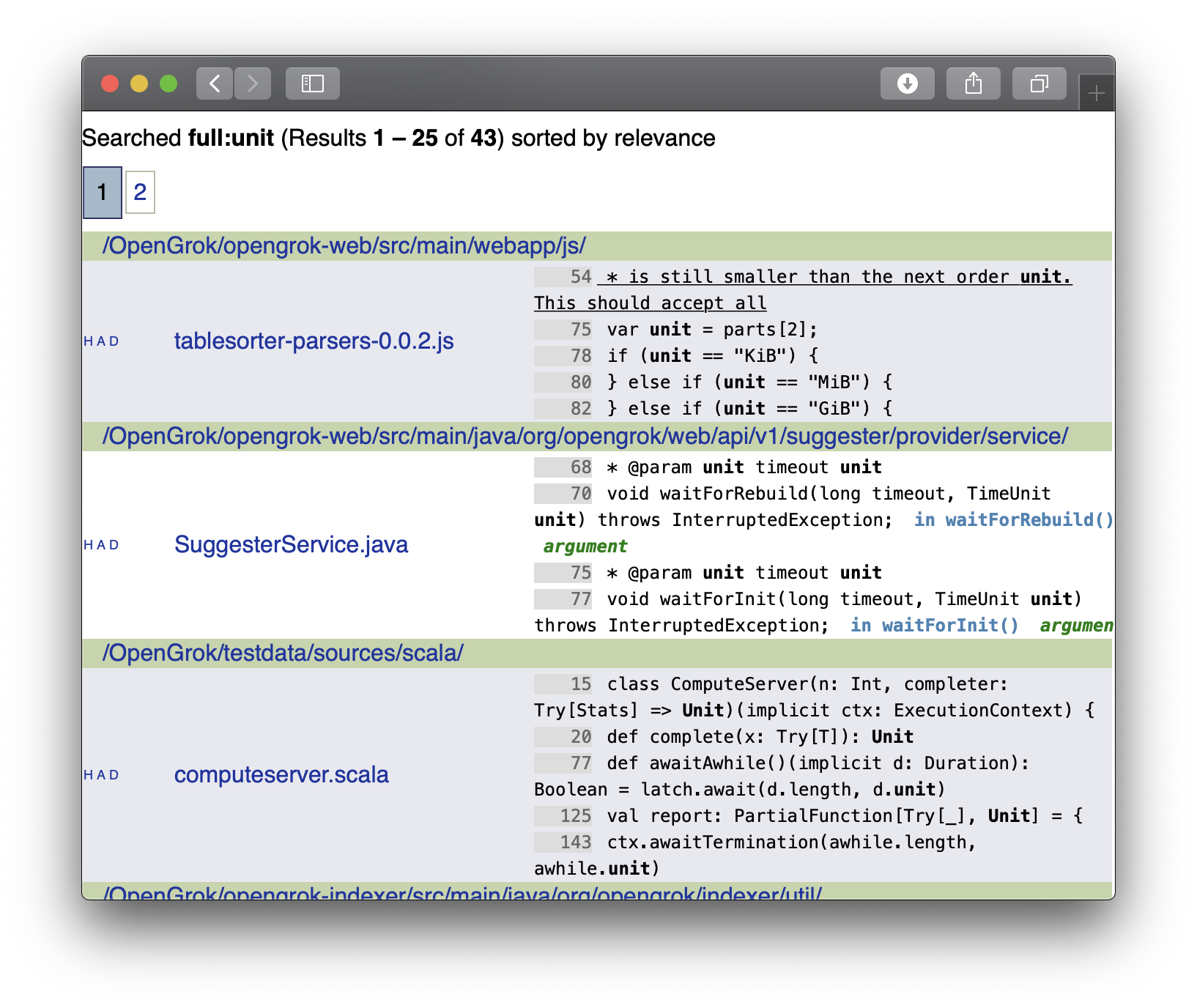OpenGrok§
To run the OpenGrok code search engine using Unit:
Install Unit with a Java 11+ language module.
Follow the official OpenGrok installation guide. Here, we’ll place the files at /path/to/app/:
$ mkdir -p /path/to/app/{src,data,dist,etc,log}
$ tar -C /path/to/app/dist --strip-components=1 -xzf opengrok-X.Y.Z.tar.gz
Our servlet container is Unit so we can repackage the source.war file to an arbitrary directory at Step 2:
$ opengrok-deploy -c /path/to/app/etc/configuration.xml \ /path/to/app/dist/lib/source.war /path/to/app/
The resulting pathname is /path/to/app/source.war.
Run the following command (as root) so Unit can access the application directory:
# chown -R unit:unit /path/to/app/
Note
The unit:unit user-group pair is available only with official packages, Docker images, and some third-party repos. Otherwise, account names may differ; run the ps aux | grep unitd command to be sure.
For further details, including permissions, see the security checklist.
Next, prepare the OpenGrok configuration for Unit:
{ "listeners": { "*:80": { "pass": "applications/opengrok" } }, "applications": { "opengrok": { "type": "java", "webapp": "/path/to/app/source.war", "options": [ "-Djava.awt.headless=true" ] } } }
Upload the updated configuration. Assuming the JSON above was added to
config.json. Run the following command as root:# curl -X PUT --data-binary @config.json --unix-socket \ /path/to/control.unit.sock http://localhost/config/
Note
The control socket path may vary; run unitd -h or see Startup and Shutdown for details.
After a successful update, OpenGrok should be available on the listener’s IP address and port: