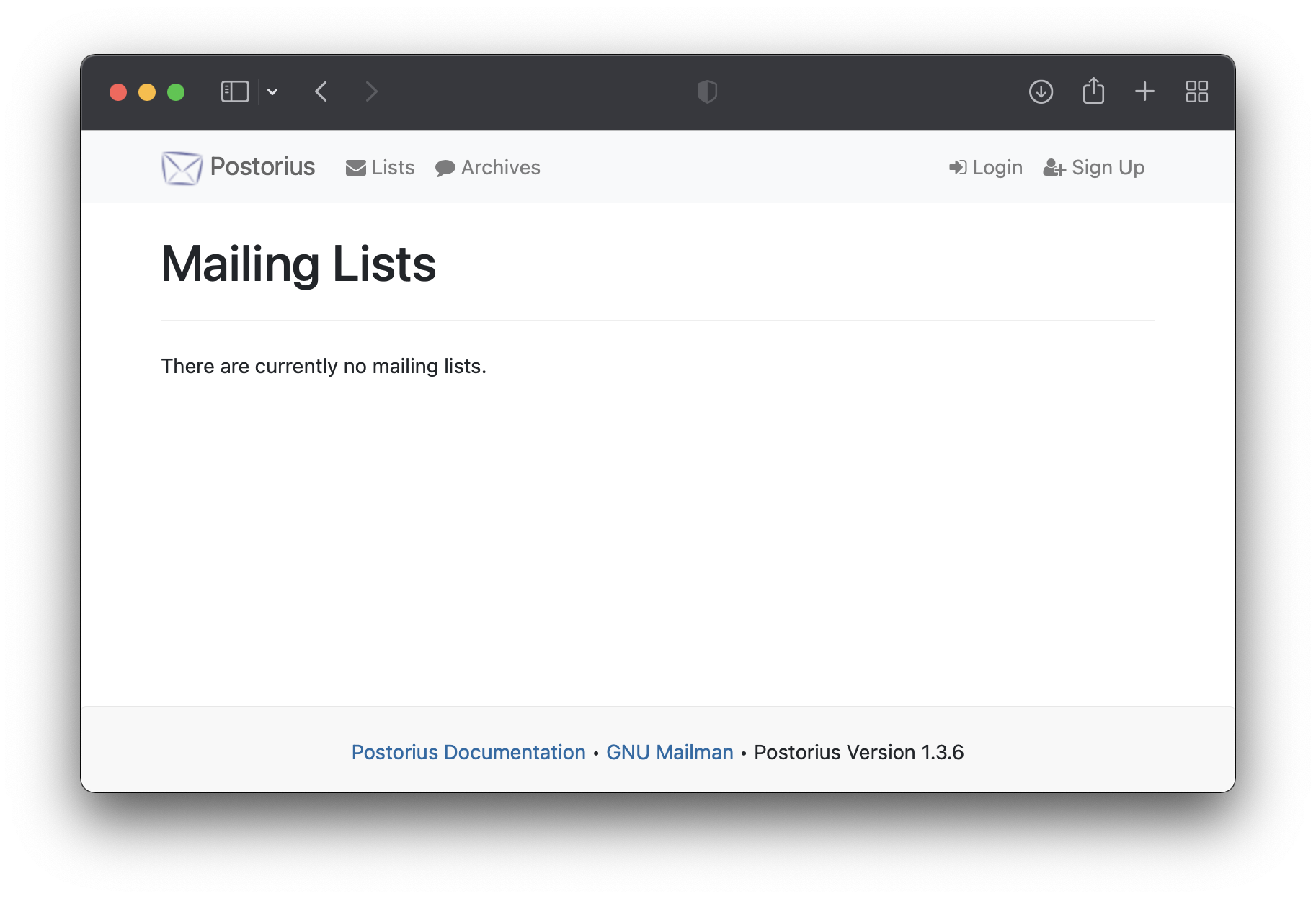Mailman Web§
To install and run the web UI for the Mailman 3 suite using Unit:
Install Unit with a Python 3.7+ language module.
Follow Mailman’s guide to install its prerequisites and core files, but stop at setting up a WSGI server; we’ll use Unit instead. Also, note the following settings (values from the guide are given after the colon):
- Virtual environment path: /opt/mailman/venv/
- Installation path: /etc/mailman3/
- Static file path: /opt/mailman/web/static/
- User and group: mailman:mailman
These are needed to configure Unit.
Run the following command (as root) so Unit can access Mailman’s static files:
# chown -R unit:unit /opt/mailman/web/static/
Note
The unit:unit user-group pair is available only with official packages, Docker images, and some third-party repos. Otherwise, account names may differ; run the ps aux | grep unitd command to be sure.
Alternatively, add Unit’s unprivileged user account to Mailman’s group so Unit can access the static files. Run the following command as root:
# usermod -a -G mailman unit
Next, prepare the Mailman configuration for Unit (use values from Step 2 for share, path, and home):
{ "listeners": { "*:80": { "pass": "routes" } }, "routes": [ { "match": { "uri": "/static/*" }, "action": { "share": "/opt/mailman/web/$uri" } }, { "action": { "pass": "applications/mailman_web" } } ], "applications": { "mailman_web": { "type": "python 3.X", "path": "/etc/mailman3/", "home": "/opt/mailman/venv/", "module": "mailman_web.wsgi", "user": "mailman", "environment": { "DJANGO_SETTINGS_MODULE": "settings" } } } }
Upload the updated configuration. Assuming the JSON above was added to
config.json. Run the following command as root:# curl -X PUT --data-binary @config.json --unix-socket \ /path/to/control.unit.sock http://localhost/config/
Note
The control socket path may vary; run unitd -h or see Startup and Shutdown for details.
After a successful update, Mailman’s web UI should be available on the listener’s IP address and port: