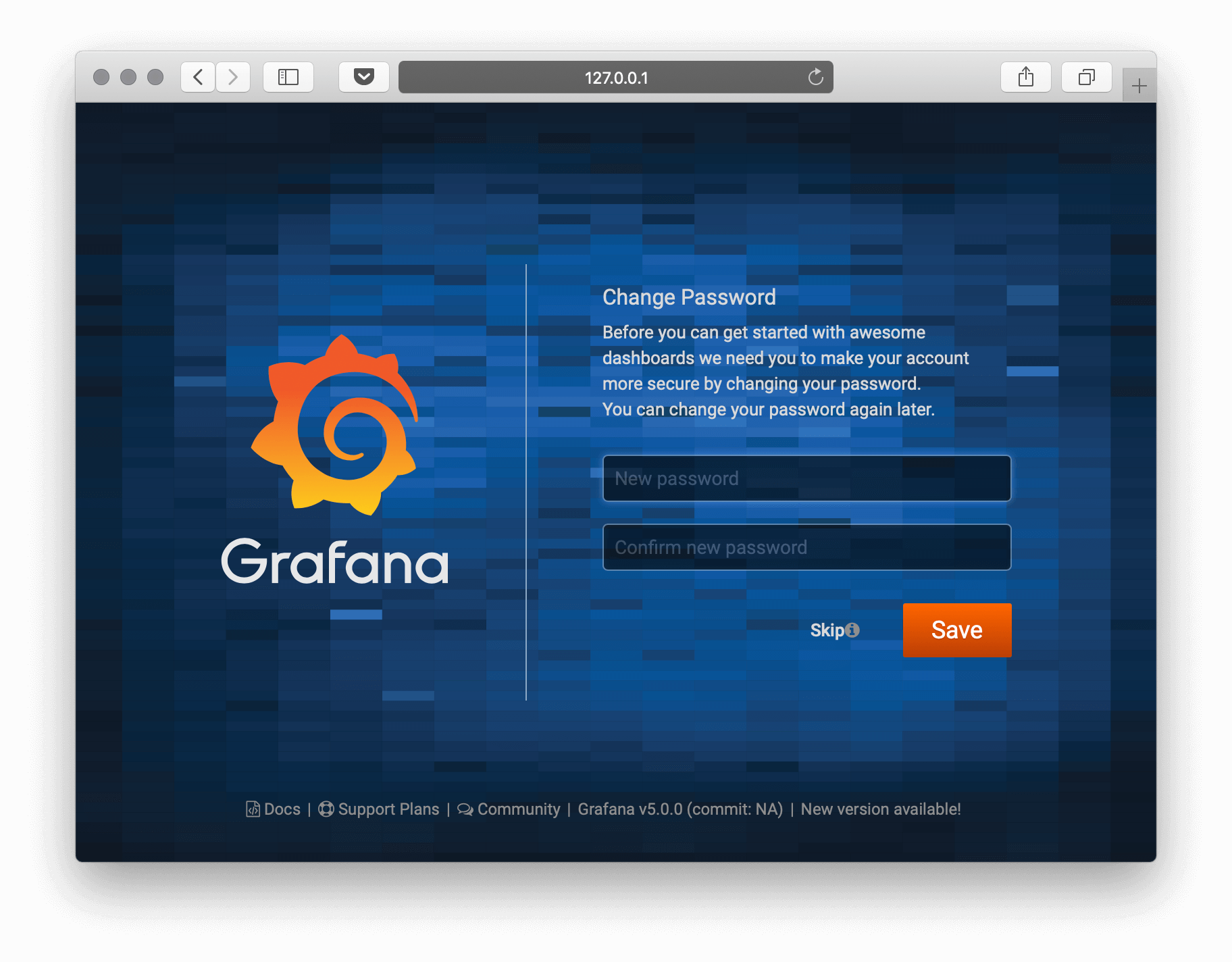Grafana§
Here, we install Grafana from sources so we can configure it to run on Unit.
Install Unit with a Go language module.
Also, make sure Unit’s Go module is available at $GOPATH.
Download Grafana’s source files:
$ go get github.com/grafana/grafana
Update the code, adding Unit to Grafana’s protocol list. You can either apply a patch (
grafana.patch):$ cd $GOPATH/src/github.com/grafana/grafana
$ curl -O https://unit.nginx.org/_downloads/grafana.patch
$ patch -p1 < grafana.patch
Or update the sources manually. In conf/defaults.ini:
#################################### Server ############################## [server] # Protocol (http, https, socket, unit) protocol = unit
In pkg/api/http_server.go:
import ( // ... "net/http" "unit.nginx.org/go" "os" // ... ) // ... switch setting.Protocol { // ... case setting.HTTP, setting.HTTPS, setting.HTTP2: var err error listener, err = net.Listen("tcp", hs.httpSrv.Addr) if err != nil { return errutil.Wrapf(err, "failed to open listener on address %s", hs.httpSrv.Addr) } case setting.SOCKET: var err error listener, err = net.ListenUnix("unix", &net.UnixAddr{Name: setting.SocketPath, Net: "unix"}) if err != nil { return errutil.Wrapf(err, "failed to open listener for socket %s", setting.SocketPath) } case setting.UNIT: var err error err = unit.ListenAndServe(hs.httpSrv.Addr, hs.macaron) if err == http.ErrServerClosed { hs.log.Debug("server was shutdown gracefully") return nil }
In pkg/setting/setting.go:
const ( HTTP Scheme = "http" HTTPS Scheme = "https" SOCKET Scheme = "socket" UNIT Scheme = "unit" DEFAULT_HTTP_ADDR string = "0.0.0.0" ) // ... Protocol = HTTP protocolStr, err := valueAsString(server, "protocol", "http") // ... if protocolStr == "https" { Protocol = HTTPS CertFile = server.Key("cert_file").String() KeyFile = server.Key("cert_key").String() } if protocolStr == "h2" { Protocol = HTTP2 CertFile = server.Key("cert_file").String() KeyFile = server.Key("cert_key").String() } if protocolStr == "socket" { Protocol = SOCKET SocketPath = server.Key("socket").String() } if protocolStr == "unit" { Protocol = UNIT }
Build Grafana:
$ cd $GOPATH/src/github.com/grafana/grafana $ go get ./... $ go run build.go setup $ go run build.go build $ yarn install --pure-lockfile $ yarn start
Note the directory where the newly built grafana-server is placed, usually $GOPATH/bin/; it’s used for the executable option in the Unit configuration.
Run the following commands (as root) so Unit can access Grafana’s files:
# chown -R unit:unit $GOPATH/src/github.com/grafana/grafana
# chown unit:unit $GOPATH/bin/grafana-server
Note
The unit:unit user-group pair is available only with official packages, Docker images, and some third-party repos. Otherwise, account names may differ; run the ps aux | grep unitd command to be sure.
For further details, including permissions, see the security checklist.
Next, prepare the configuration (replace $GOPATH with its value in executable and working_directory):
{ "listeners": { "*:3000": { "pass": "applications/grafana" } }, "applications": { "grafana": { "executable": "$GOPATH/bin/grafana-server", "type": "external", "working_directory": "$GOPATH/src/github.com/grafana/grafana/" } } }
See Go application options and the Grafana docs for details.
Upload the updated configuration. Assuming the JSON above was added to
config.json. Run the following command as root:# curl -X PUT --data-binary @config.json --unix-socket \ /path/to/control.unit.sock http://localhost/config/
Note
The control socket path may vary; run unitd -h or see Startup and Shutdown for details.
After a successful update, Grafana should be available on the listener’s IP and port: